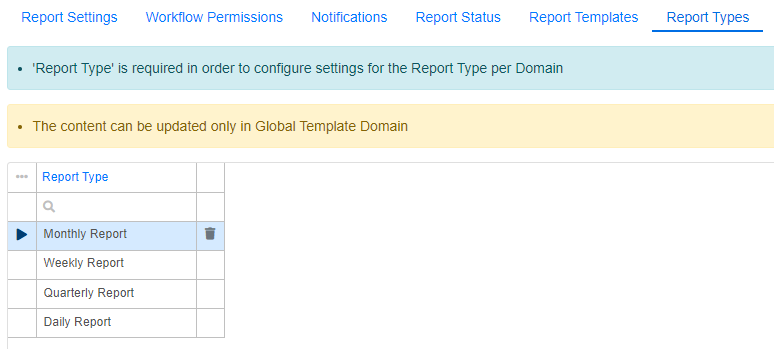- About Pims
- General
- User Interface: Web
- User Interface: Win
- Administration Tools
- Procedures
- Completion Management
- General
- Setup and Configuration
- Engineering
- Field Inspection with Mobile Apps
- Project Overview
- Handovers
- Commissioning
- Scanning
- Documents and Drawings
- Windows Client
- Reference Materials
- Document Control
- General
- Managing Documents
- Accessing/Searching for Documents
- Subscribing to a Document
- Creating New Documents
- Creating Missing Document as Contractor
- Creating New Document Revision
- Reserving Revisions
- Document Profiles
- Creating native files PDF rendition
- Adding Cover Page
- Uploading New Revisions as Contractor
- Initiating Internal Collaboration
- Initiating a Document Approval
- Editing a Document Approval
- Deleting, Voiding, Superseding a Document
- Moving Document Data Between Profiles
- Checking up on Documents' Status
- Distributing Documents for Information
- Distributing Documents Using Trays
- Sending Document Reminders
- Exporting Documents as Importable Datasheets
- Offline Archives
- Importing an MDR
- Modifying Import Data
- Processing Documents Submitted by Contractors
- Distributing Documents (older version)
- Documents Import and Export (older version)
- Sharing Documents and Correspondence
- Managing Interface Documents
- Redlining Documents
- Managing Reviews
- Initiating a Document Review
- Editing Review
- Sending Review Reminders
- Adding Reviewers
- Removing Reviewers
- Performing a Review with PDF files
- Performing a Review non-PDF Files
- Performing a Review with SharePoint
- Consolidating Comments
- Returning Reviewed Documents to Contractors
- Viewing Review Comments as Contractor
- Responding to Review Comments as Contractor
- Managing Review Response Replies
- Tracking Review Status
- 3rd Party Verification
- Status of a 3rd Party Verification
- Managing Correspondence
- Operations Phase
- Understanding Asset Domain
- Understanding Site Modifications Domain
- Managing Site Modifications
- Adding Documents to Site Modification
- Handing over Documents to Operations
- Managing Conflicts in Site Modifications
- Managing Distribution Setup in Site Modifications
- Concurrent Engineering - Alternative Way of Handling Site Modifications
- Managing Certificates
- Setup and Configuration
- Setting up a Contract
- Managing Distribution Setup
- Importing Distribution Setup
- Inquiring Distribution Setup Input
- Managing Correspondence Distribution Templates
- Managing Documents Distribution Templates
- Setting up Distribution Groups
- Setting up Email Templates
- Setting up Offline Archives
- Setting up SharePoint Integration
- Setting up SharePoint filename template
- Setting up Document Cover Page Template
- Setup and Configuration
- Miscellaneous
- Cost Management
- General
- Project Control Basis
- Contracts Management
- Change Management
- Personnel
- Progress Measurement
- Interfaces
- Reporting
- Windows Client
- Workflows
- Quality Management
- General
- ITP Register
- Surveillance Register
- Activity Register
- Activity Details Management
- Activity Plan
- Checklist Register
- Finding Register
- Export, Import, Copy or Move Activity
- Program Register
- Configuration - Domain
- Configuration - Global
- Risk Management
- General
- Add New Risk
- Risk Register
- Risk Details Management
- Risk Assessments
- Actions Register
- Action Details Management
- Risk Plan
- Risks Dissemination
- Export, Import, Copy or Move Risks
- Risk Dashboard
- Configuration - Domain
- Import Setup
- Risks - Risk Breakdown Structure
- Risks - Inputs Labels
- Risks - Show/Hide Functionality
- Risks - New Risk
- Risks - Fields Setup
- Risks - Dropdown Values
- Risks - Multiple Choice
- Risks - Keywords
- Risks - Lifting Functionality
- Assessments - Configuration
- Assessments - Project Borders
- Actions - Show/Hide Functionality
- Domain Settings - Notifications
- Configuration - Global
- Configuration - Roles
- Desktop legacy user guides
- Reporting
- HSE Management
- Preparation & Execution System (PES)
- PES Release Notes
- About
- Administration
- Asset and Plant register
- Case Register
- Checklists
- Compliance Activities
- Compliance settings
- Contact Lookup
- Courses
- Currencies
- Default Colors
- Definitions and abbreviations
- Delivery Lines
- Disciplines
- Documents
- Locations
- Packages
- Position
- Position Settings
- Punch Items
- Statuses Overview
- Sub Systems
- Subsystem Handover Status
- Tag Register
- Tasks
- Work Breakdown Structure (WBS)
- Digital Procedures
- Handover
- Meetings
- Organization
- Personnel On Board (POB)
- Portal
- Progress & Trending
- Project Assurance
- Service Request
- Work Process
- Planning & Scheduling
- Material Management & Logistics
- About Material Management & Logistics
- Stock & Materials
- Procurement
- Warehouse & Packing
- Shipping & Logistics
- Rental Items
- Tool Request
- Settings
- Work Preparation & Work Order
- Work Preparation Request (WPR)
- Work Order (WO)
- Work Order Settings
- Work Orders - Settings Overview
- Work Order - Default Attachments
- Work Order - Types
- Work Order - Requirements
- Work Order - Checkpoints
- Work Order - Mhrs Type
- Work Order - Trades
- Work Order - Phases
- Work Order - Keywords
- Work Order - Hold Codes and Job Status
- Work Order - Factor sets
- Work Order - Settings
- Work Order - Norms
- Work Permit (WP)
- Livening Up & Down Notice (LUDN)
- Overtime Request Register (OTR)
- Query Management
- Query Managment - User Guide
- Workflow Modules
- General
- Setup and Configuration
- Controls
- Action Tracking
- Concessions / Deviation Requests
- Interface Management
- Management Of Change
- Technical Queries
- Lessons Learned
Setup: Status Reporting

This application is used to setup Reporting solution. To access the setup application, you must have a Status Reports (Administrators) Role (Role Code: StatusReportAdmin) in the current Domain. This application is the starting point to configure your Status Reporting solution. When new domain is created and Setup: Status Reporting app is opened, initial configuration settings are initiated. It is required to go through these settings and either manually adjust them or use “Copy From...” functionality to copy required settings and values from another domain.
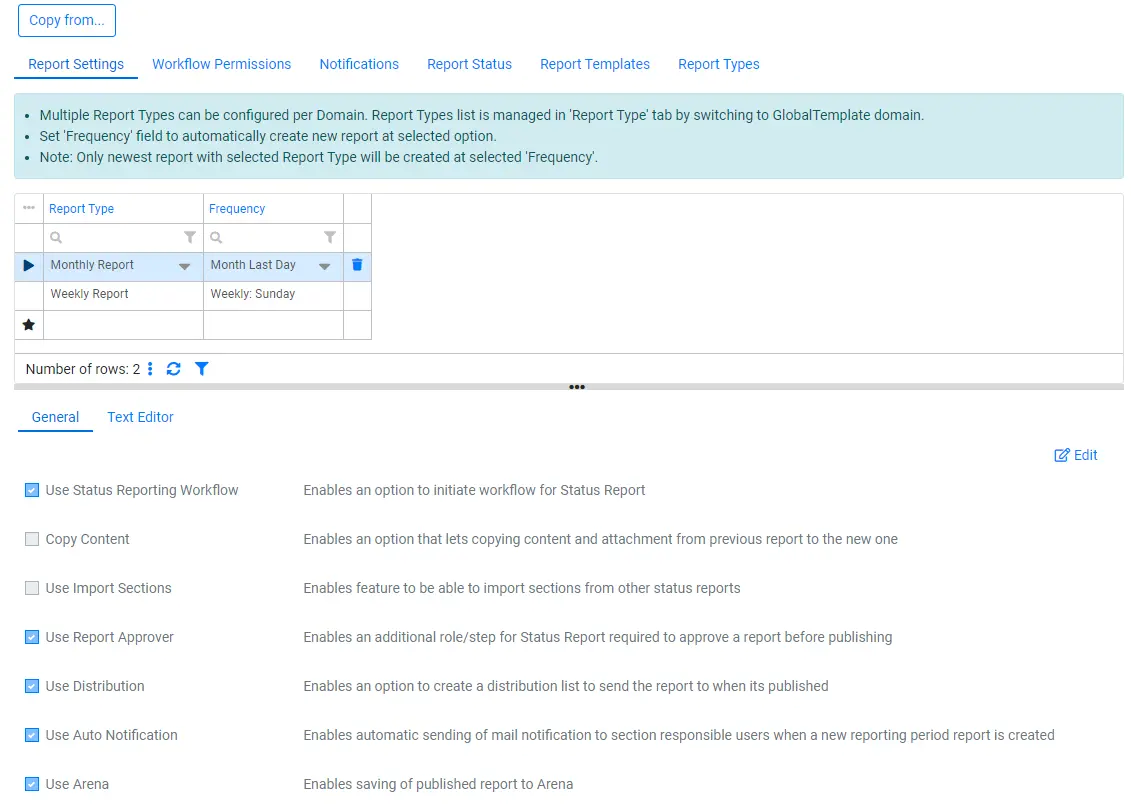
There are Domain/Project specific settings and Global Settings. To be able to change Global Settings, user needs to switch to GlobalTemplate domain and should be a member of a Global Administrator Role.
- Note for Implementers / Developers
- To initiate initial "GlobalTemplate" domain settings on a new or upgraded solution run [astp_Reporting_InitiateSolution] stored procedure
Report Settings
Report settings allows customizing a report type. When 'Frequency' is set, the a report will be created automatically at set interval.

General
General settings tab is used to setup default status report settings for every report type available.
- Use Status Reporting Workflow - enables the creation of workflow.
- Copy Content - enables an option that lets copying contents from previous report to the new one.
- Use Import Sections - enables to import sections from other status reports.
- Use Report Approver - adds an additional role to report that is responsible for approving a report before publishing.
- Use Distribution - enables the option to create a distribution list to send the report to when it’s done.
- Use Notification - automatically sends mail notification to section responsible users when a new version of a report is generated.
- Use Arena - saves the report to the Arena.
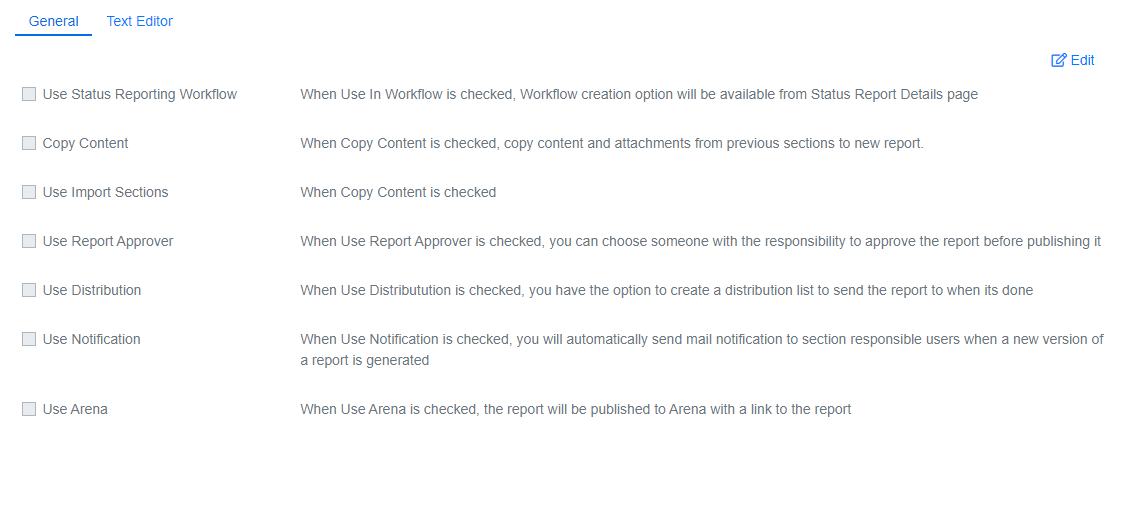
Text Editor
Text editor allows customizing report font and font size.
Default Font is Times New Roman, default font size is 12pt. Enabling Allow All Fonts and Allow All Font Sizes overrides default settings. Section Word Limit sets character limit for all sections in report. Section Word Limit can be changed for individual section by an administrator.
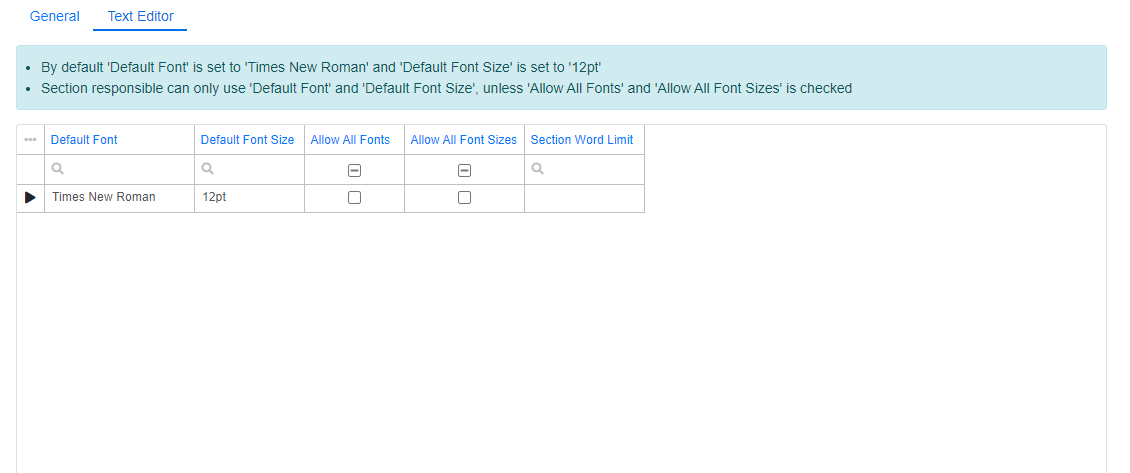
Workflow permissions
Workflow permissions allows to give permissions to persons if Status Reporting workflow is enabled for specific report type.
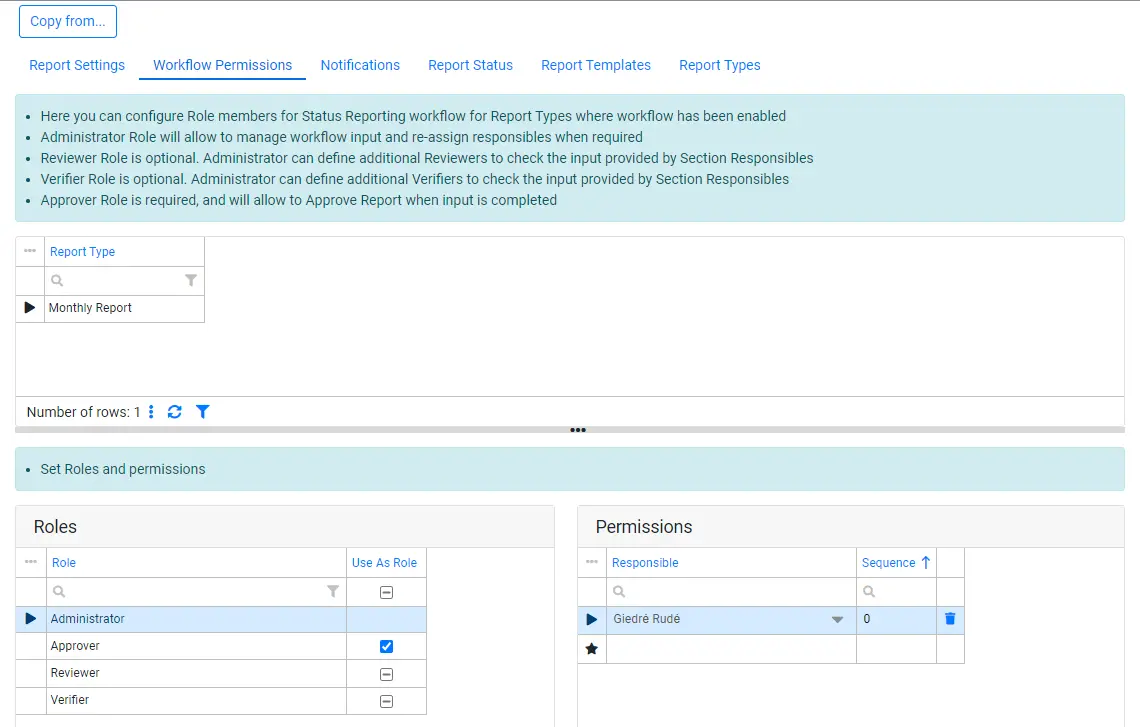
To use status report in workflow, check 'Use in Workflow' option in Report Settings tab. When workflow is enabled for Report type, workflow roles will be generated. Navigate through Roles grid to assign persons for dedicated Status Reporting workflow role.
Notifications
Notifications allows creation of templates that are used when sending notifications. Tags are used for inserting fields which will be processed when sending notifications.
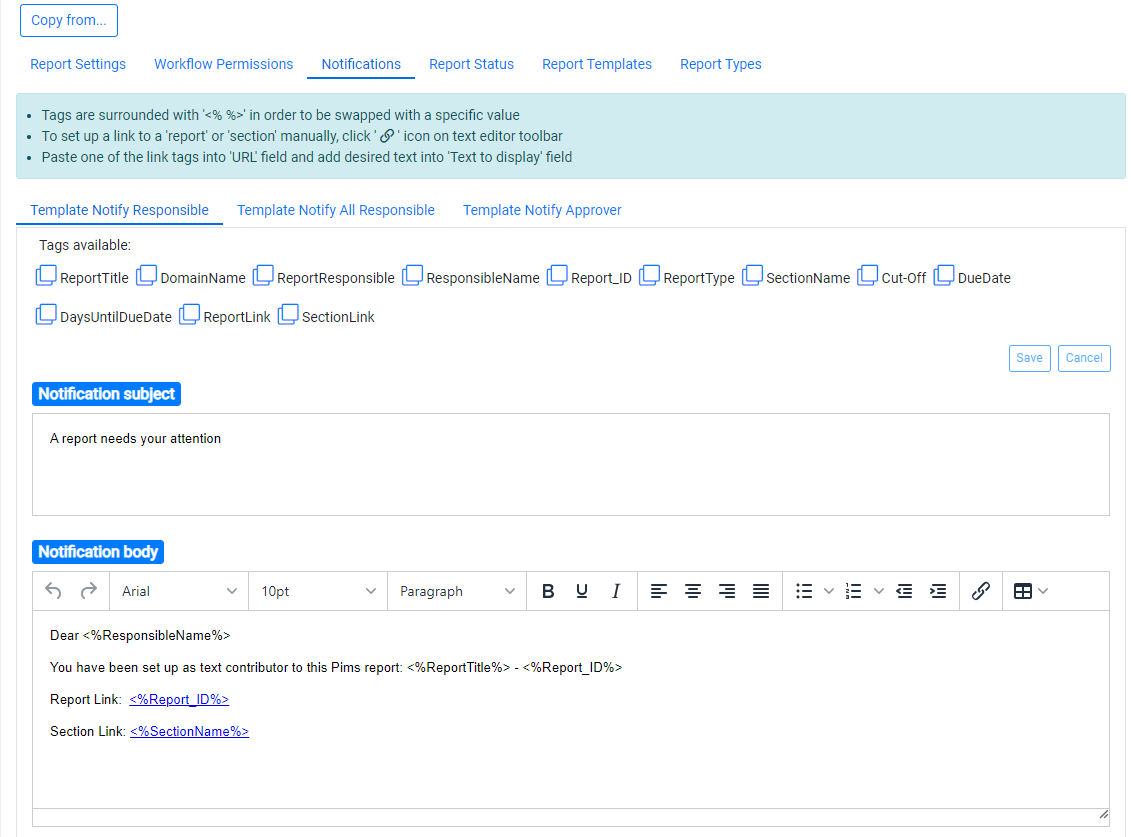
Report Status
Report status is used to identify in which state the report is currently. These statuses can be renamed to what is needed and added multiple times, except for Initiate and Complete system statuses which are unique.
This status can only be changed in Status Reports Detail application by an administrator. This status also changes to a "Completed" system status when report is published and to "Verified" or "Approved" system status when a report is unpublished depending whether Use Report Approver setting is turned on for that type of report.
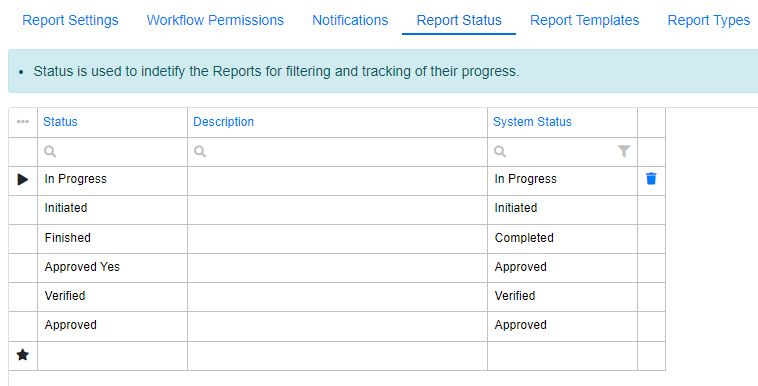
Report Templates
Allow uploading global templates that can be chosen when creating a new status report. The template can be uploaded by clicking the 'Click here / Drop files here' button in the new row of the templates grid or by dragging and dropping the template onto the grid.
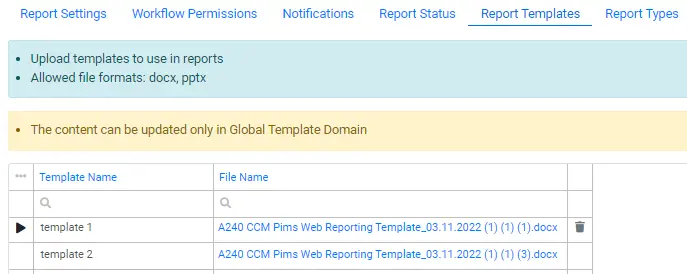
Report Types
Report types show all available reports to be configured. New Report types can only be dome from Global Template Domain.