- About Pims
- General
- User Interface: Web
- User Interface: Win
- Administration Tools
- Procedures
- Completion Management
- General
- Setup and Configuration
- Engineering
- Field Inspection with Mobile Apps
- Project Overview
- Handovers
- Commissioning
- Scanning
- Documents and Drawings
- Windows Client
- Reference Materials
- Document Control
- General
- Managing Documents
- Accessing/Searching for Documents
- Subscribing to a Document
- Creating New Documents
- Creating Missing Document as Contractor
- Creating New Document Revision
- Reserving Revisions
- Document Profiles
- Creating native files PDF rendition
- Adding Cover Page
- Uploading New Revisions as Contractor
- Initiating Internal Collaboration
- Initiating a Document Approval
- Editing a Document Approval
- Deleting, Voiding, Superseding a Document
- Moving Document Data Between Profiles
- Checking up on Documents' Status
- Distributing Documents for Information
- Distributing Documents Using Trays
- Sending Document Reminders
- Exporting Documents as Importable Datasheets
- Offline Archives
- Importing an MDR
- Modifying Import Data
- Processing Documents Submitted by Contractors
- Distributing Documents (older version)
- Documents Import and Export (older version)
- Sharing Documents and Correspondence
- Managing Interface Documents
- Redlining Documents
- Managing Reviews
- Initiating a Document Review
- Editing Review
- Sending Review Reminders
- Adding Reviewers
- Removing Reviewers
- Performing a Review with PDF files
- Performing a Review non-PDF Files
- Performing a Review with SharePoint
- Consolidating Comments
- Returning Reviewed Documents to Contractors
- Viewing Review Comments as Contractor
- Responding to Review Comments as Contractor
- Managing Review Response Replies
- Tracking Review Status
- 3rd Party Verification
- Status of a 3rd Party Verification
- Managing Correspondence
- Operations Phase
- Understanding Asset Domain
- Understanding Site Modifications Domain
- Managing Site Modifications
- Adding Documents to Site Modification
- Handing over Documents to Operations
- Managing Conflicts in Site Modifications
- Managing Distribution Setup in Site Modifications
- Concurrent Engineering - Alternative Way of Handling Site Modifications
- Managing Certificates
- Setup and Configuration
- Setting up a Contract
- Managing Distribution Setup
- Importing Distribution Setup
- Inquiring Distribution Setup Input
- Managing Correspondence Distribution Templates
- Managing Documents Distribution Templates
- Setting up Distribution Groups
- Setting up Email Templates
- Setting up Offline Archives
- Setting up SharePoint Integration
- Setting up SharePoint filename template
- Setting up Document Cover Page Template
- Setup and Configuration
- Miscellaneous
- Cost Management
- General
- Project Control Basis
- Contracts Management
- Change Management
- Personnel
- Progress Measurement
- Interfaces
- Reporting
- Windows Client
- Workflows
- Quality Management
- General
- ITP Register
- Surveillance Register
- Activity Register
- Activity Details Management
- Activity Plan
- Checklist Register
- Finding Register
- Export, Import, Copy or Move Activity
- Program Register
- Configuration - Domain
- Configuration - Global
- Risk Management
- General
- Add New Risk
- Risk Register
- Risk Details Management
- Risk Assessments
- Actions Register
- Action Details Management
- Risk Plan
- Risks Dissemination
- Export, Import, Copy or Move Risks
- Risk Dashboard
- Configuration - Domain
- Import Setup
- Risks - Risk Breakdown Structure
- Risks - Inputs Labels
- Risks - Show/Hide Functionality
- Risks - New Risk
- Risks - Fields Setup
- Risks - Dropdown Values
- Risks - Multiple Choice
- Risks - Keywords
- Risks - Lifting Functionality
- Assessments - Configuration
- Assessments - Project Borders
- Actions - Show/Hide Functionality
- Domain Settings - Notifications
- Configuration - Global
- Configuration - Roles
- Desktop legacy user guides
- Reporting
- HSE Management
- Preparation & Execution System (PES)
- PES Release Notes
- About
- Administration
- Asset and Plant register
- Case Register
- Checklists
- Compliance Activities
- Compliance settings
- Contact Lookup
- Courses
- Currencies
- Default Colors
- Definitions and abbreviations
- Delivery Lines
- Disciplines
- Documents
- Locations
- Packages
- Position
- Position Settings
- Punch Items
- Statuses Overview
- Sub Systems
- Subsystem Handover Status
- Tag Register
- Tasks
- Work Breakdown Structure (WBS)
- Digital Procedures
- Handover
- Meetings
- Organization
- Personnel On Board (POB)
- Portal
- Progress & Trending
- Project Assurance
- Service Request
- Work Process
- Planning & Scheduling
- Material Management & Logistics
- About Material Management & Logistics
- Stock & Materials
- Procurement
- Warehouse & Packing
- Shipping & Logistics
- Rental Items
- Tool Request
- Settings
- Work Preparation & Work Order
- Work Preparation Request (WPR)
- Work Order (WO)
- Work Order Settings
- Work Orders - Settings Overview
- Work Order - Default Attachments
- Work Order - Types
- Work Order - Requirements
- Work Order - Checkpoints
- Work Order - Mhrs Type
- Work Order - Trades
- Work Order - Phases
- Work Order - Keywords
- Work Order - Hold Codes and Job Status
- Work Order - Factor sets
- Work Order - Settings
- Work Order - Norms
- Work Permit (WP)
- Livening Up & Down Notice (LUDN)
- Overtime Request Register (OTR)
- Query Management
- Query Managment - User Guide
- Workflow Modules
- General
- Setup and Configuration
- Controls
- Action Tracking
- Concessions / Deviation Requests
- Interface Management
- Management Of Change
- Technical Queries
- Lessons Learned
Action Tracking Settings user guide
Action Tracking Setup
General
Settings below can be managed by the project.
- Set any default values
- Append project specific content to email templates.
- Configure if Key Milestones / OMS Sub-Element are required, and decide if for non-S&OR Actions Owner can be the same as Approver.
- Manage members of module specific roles.
- Manage status distribution subscriptions.
Settings below can be managed globally (for all projects).
- Define "Action Closed by Reason".
- Set template for default values (these will be used for any new project created).
- Edit content of email templates.
- Define Event Categories
- Define Event Types
- Set template for if Key Milestones / OMS Sub-Element are required, and template for non-S&OR Actions Owner can be the same as Approver (these will be used for any new project created).
- Configure settings for the module dashboards
- Define Priorities
Working in the setup screens
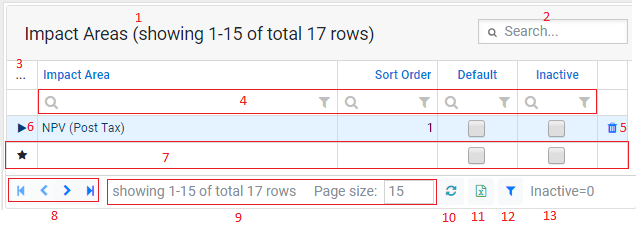
1. Header name and amount of records displayed out of total amount of records.
2. Free text search.
3. Column chooser and layout options.
4. Column filters. Free text search for that column or pick options to filter on from the filter icon.
5. Delete the selected row.
6. Selected column indicator.
7. New row. Column indicator shown as star, and enter text directly into the grid. Navigate out of the row to commit the new record.
8. Navigate between pages. Go 1 page forwards or backwards, or go to last page or first page.
9. Edit the amount of records displayed, and view amount of records displayed out of total amount of records.
10. Reload the grid.
11. Export to Excel.
12. Filter builder. Allows for building simple or complex filters, store them, and load them. Most grids will have a default filter applied i.e only show active records. You can remove this filter by clicking the button and selecting the "Remove active filter" option.
13. Current active filter.
Note: Moving columns around, hiding columns, or changing page size will be cached to the browser and remembered the next time you open the same page. Please note that this does not apply if you open the same page in another browser or on another computer. Some of the options listed above may be restricted based on the functionality or the users personal permissions, thus some options may not appear in every grid like delete ability etc.
Project Setup
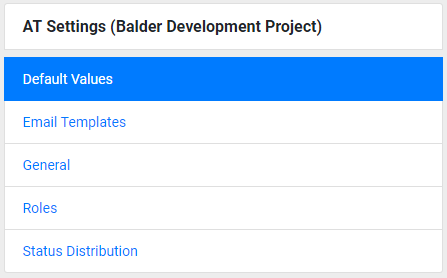
Settings that applies to the current project. Project name is displayed in brackets at the top of the menu. Global/Project Admins/Module Super Users that has access to multiple project must use the change domain functionality to change their current domain to be able to edit settings for another project.
Note : Most of the settings that can be edited in the setup will apply directly for forms updated after the settings was edited, i.e if you set a value to be inactive it will immediately no longer appear in the list of values inside any form but it will still remain selected on existing forms where previously used.
Global Setup
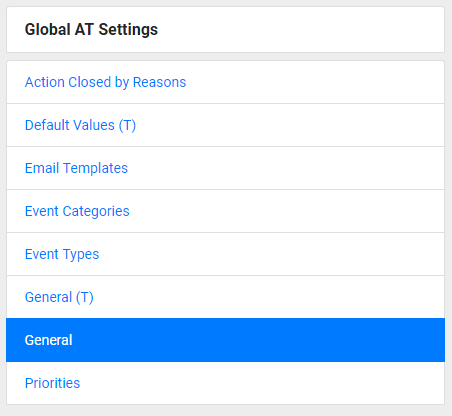
The Global Template Project is used as a template for project settings. Any changes to global template tabs marked with "(T)" will act as defaults to be imported for new projects on creation. If updated these changes will not affect any of the existing projects. Global Setup can only be managed by Global Administrators by changing their domain to "GlobalTemplate".
Tabs
Action Closed by Reasons (Global)
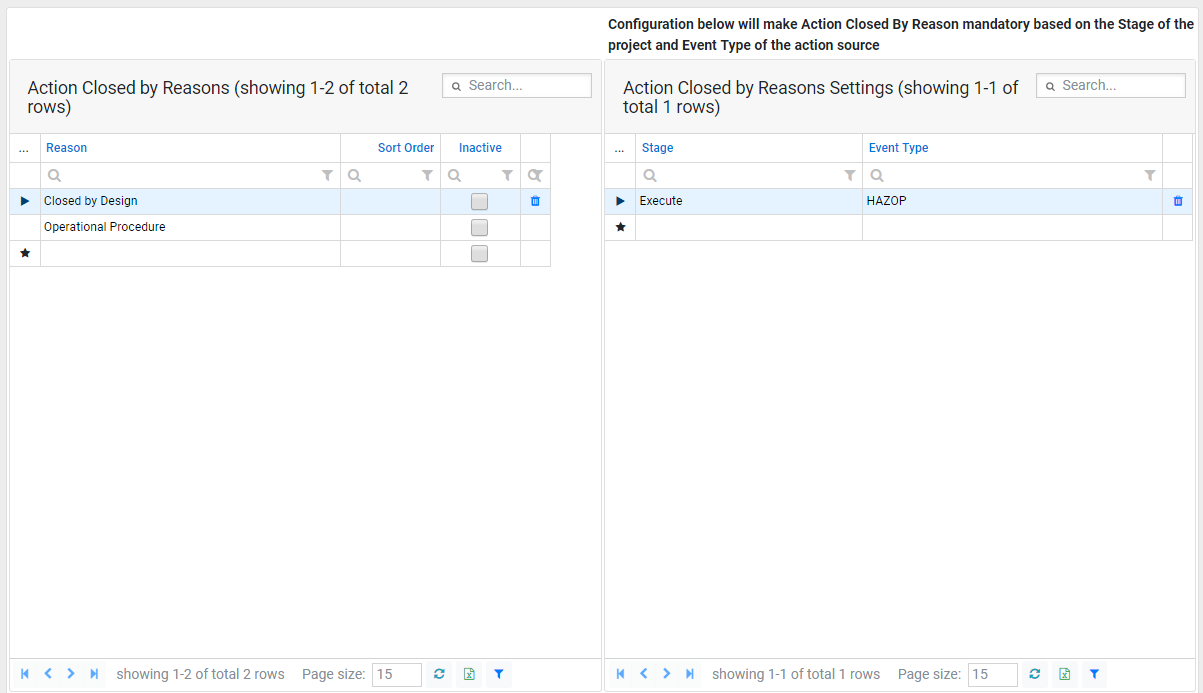
Default Values (Project)
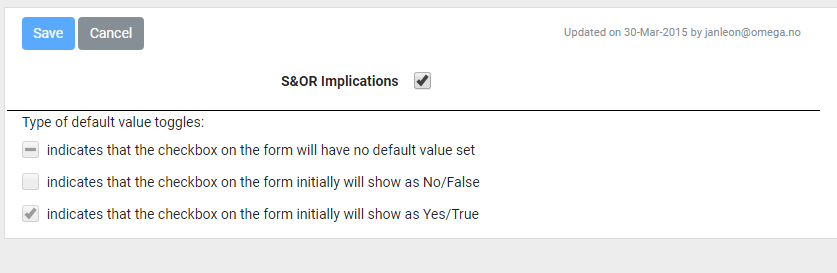
In this tab you can configure a default selection of listed fields. When a new form is raised the value of the field will be set per what is configured here.
Email Templates (Global)
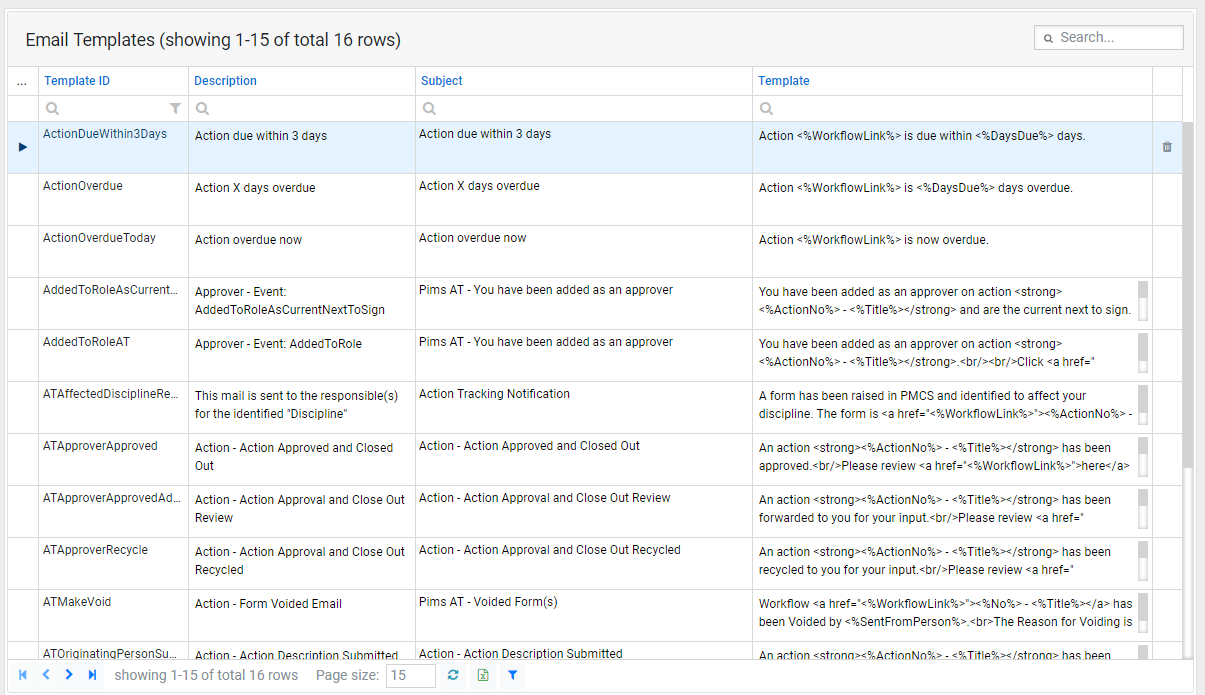
This is a full list of all email templates specific to the module. You are allowed to edit the content of the email templates used.
Email Templates (Project)
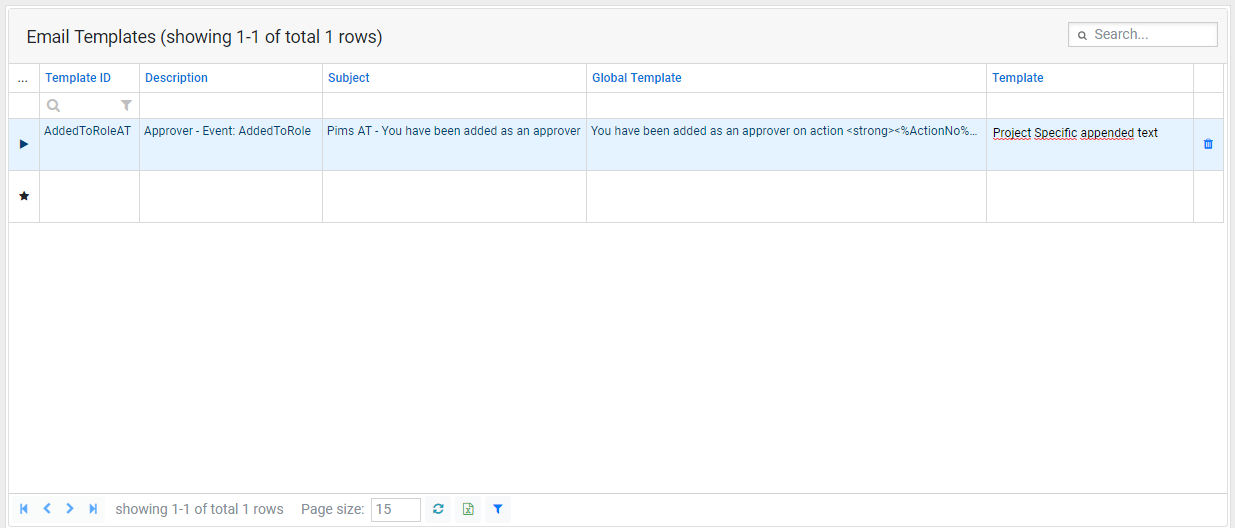
If required you can add a template from the global list and append additional project specific text to it. This text will be appended to the global template.
Event Categories (Global)
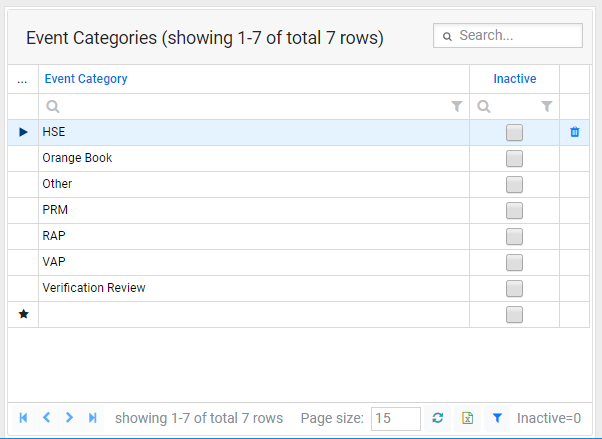
Event Types (Global)
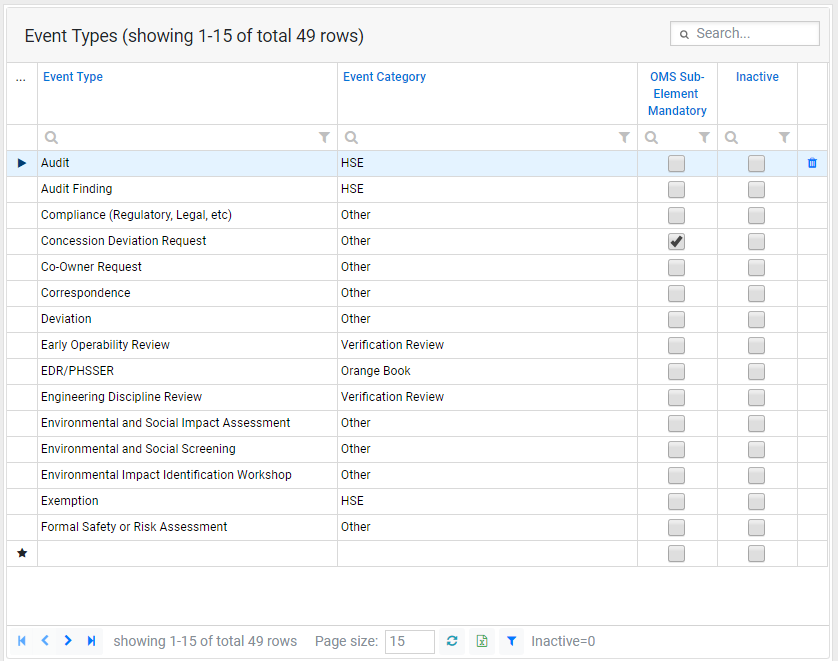
General (Global)
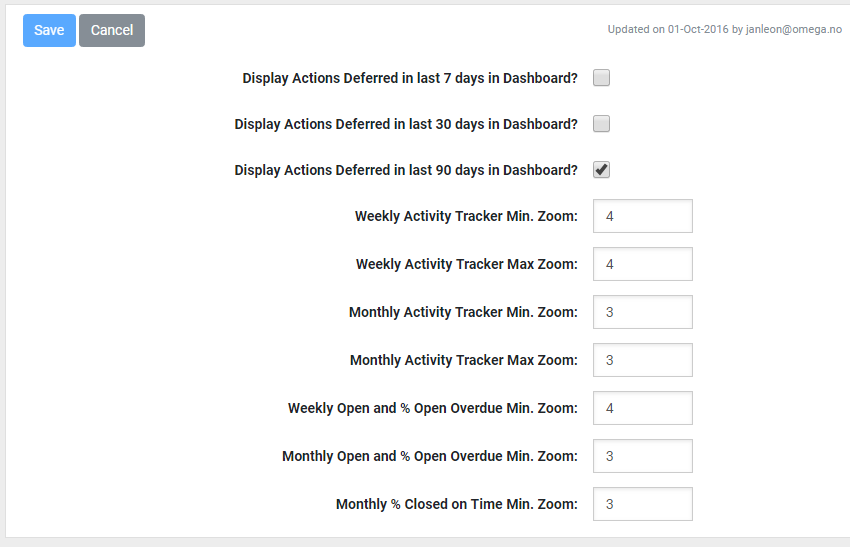
Configure settings for the module dashboards
- Display settings - If ticked this field will be displayed for relevant widgets in the dashboard.
- Zoom settings - Certain widgets will have historical data and future data. Setting Max/Min zoom will determine how far back in time the widget will go, or how far into the future it will go.
General (Project)
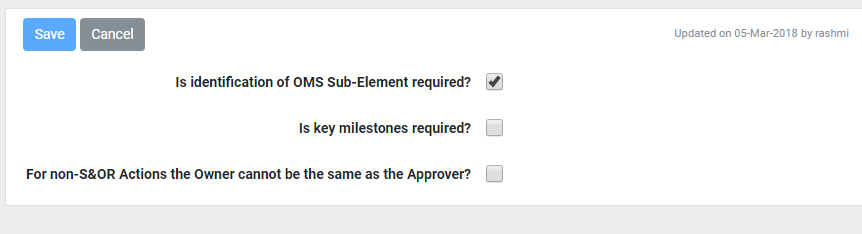
Configure if Key Milestones / OMS Sub-Element are required, and decide if for non-S&OR Actions Owner can be the same as Approver
Priorities (Global)
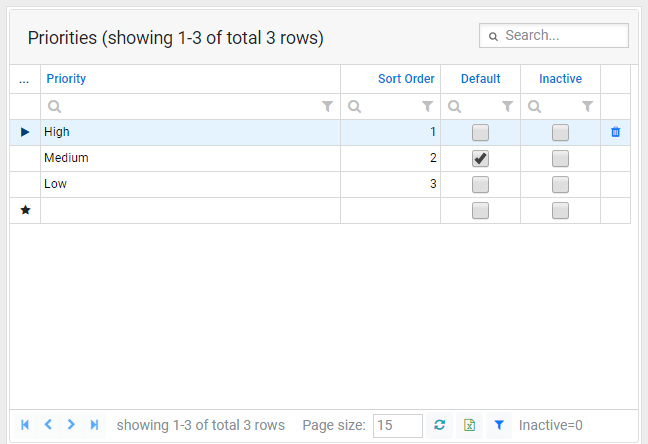
Roles (Project)
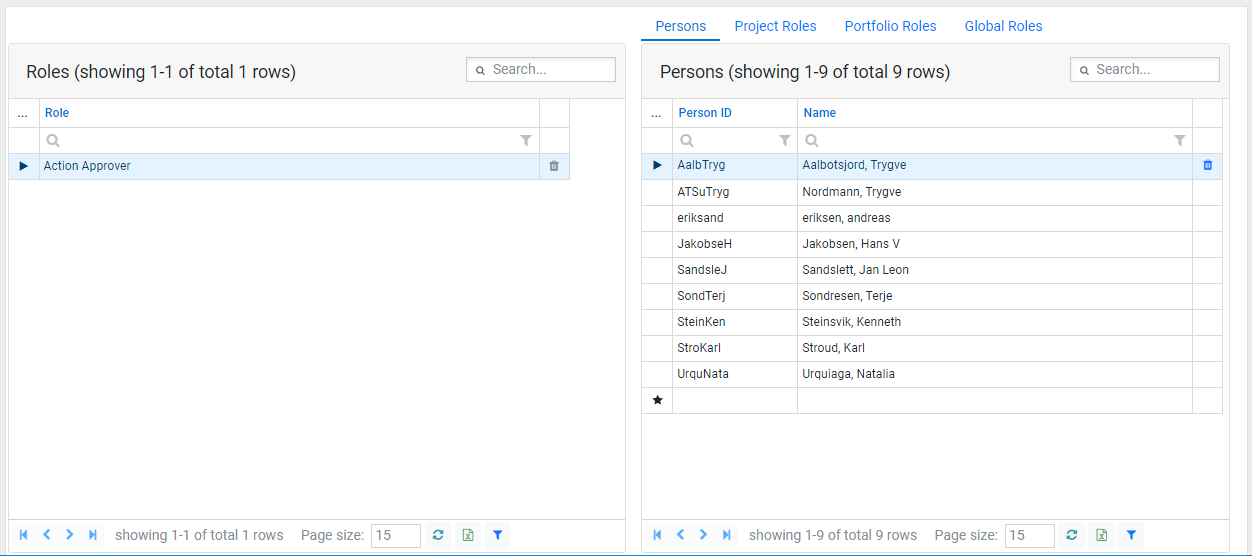
Managing members of the specific roles to the module. This will limit the list for these roles in the form to the specific persons/roles configured here.
Status Distribution (Project)
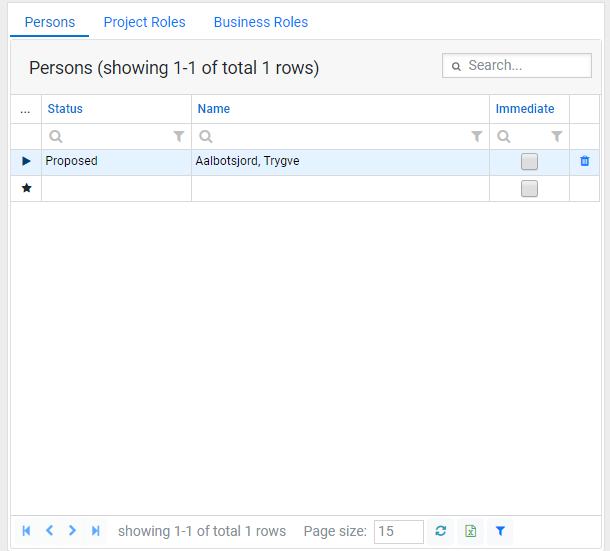
Configuring subscriptions for when the forms move to a specific status. Emails will by default follow the users configured email frequency, though if "Immediate" is ticked the emails will be sent as soon as the form changes to the applied status.